Creating and managing Spaces
This guide will walk you through the process of creating, accessing, and managing Spaces in Spinf, helping you optimize your AI-assisted customer interactions.
Accessing and Understanding Spaces
To access your Spaces, log in to your Spinf account and navigate to the Space page: https://app.spinf.com/dashboard/user/spaces.
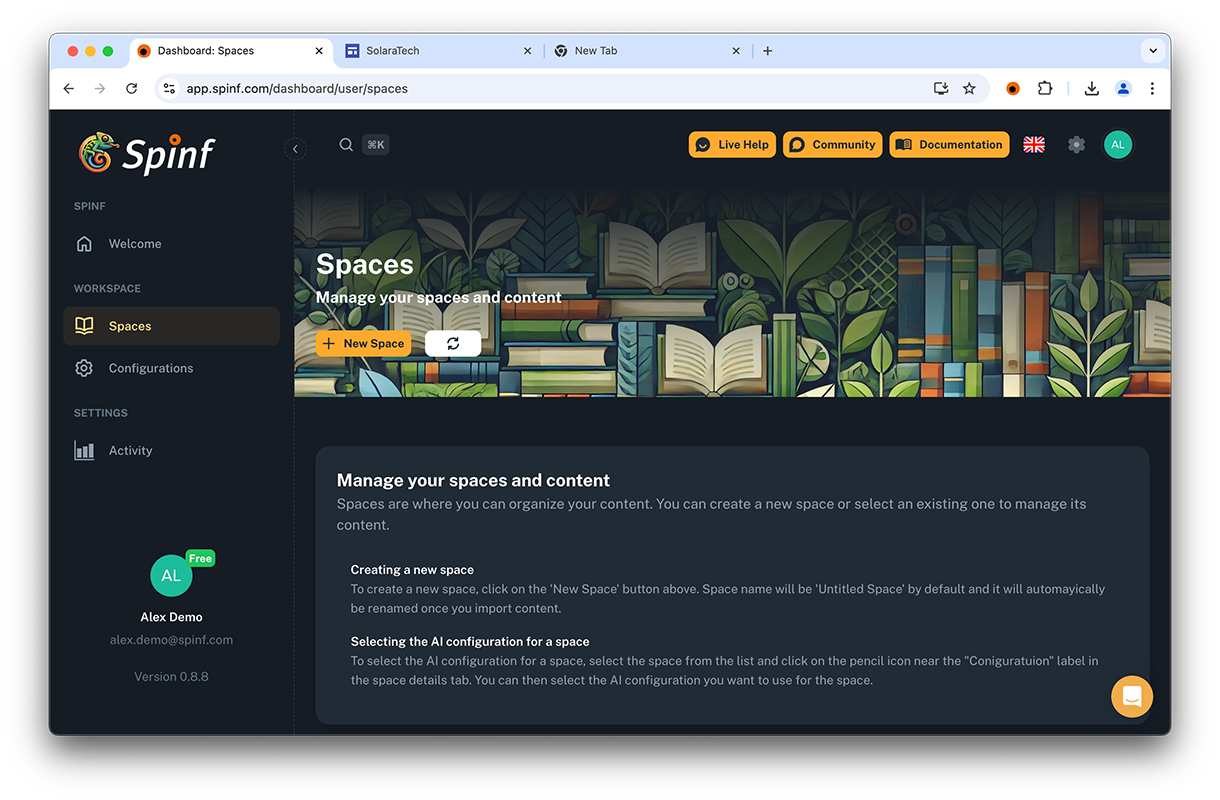
Spaces Management page
The Spaces page is divided into two main sections:
A list of all your Spaces on the left
A detailed pane on the right that appears when you select a Space
When you first log in, you'll see a default "Untitled Space". This Space will be automatically renamed once you import your first content.
Creating and Customizing Spaces
Creating a New Space
To create a new Space, simply click the "New Space" button in the main page header.
A new Space will be added to your list with the default “Untitled Space” name.
Managing Existing Spaces
Viewing Space Details
Click on any Space in the list to view its details in the right pane. The details include:
Space name (1, picture below)
Associated configuration (crucial for Space functionality) (2)
Space Menu (3)
Brief description/summary of the Space content, auto-generated (4)
Progress bar indicating token usage (5)
List of imported contents (6)
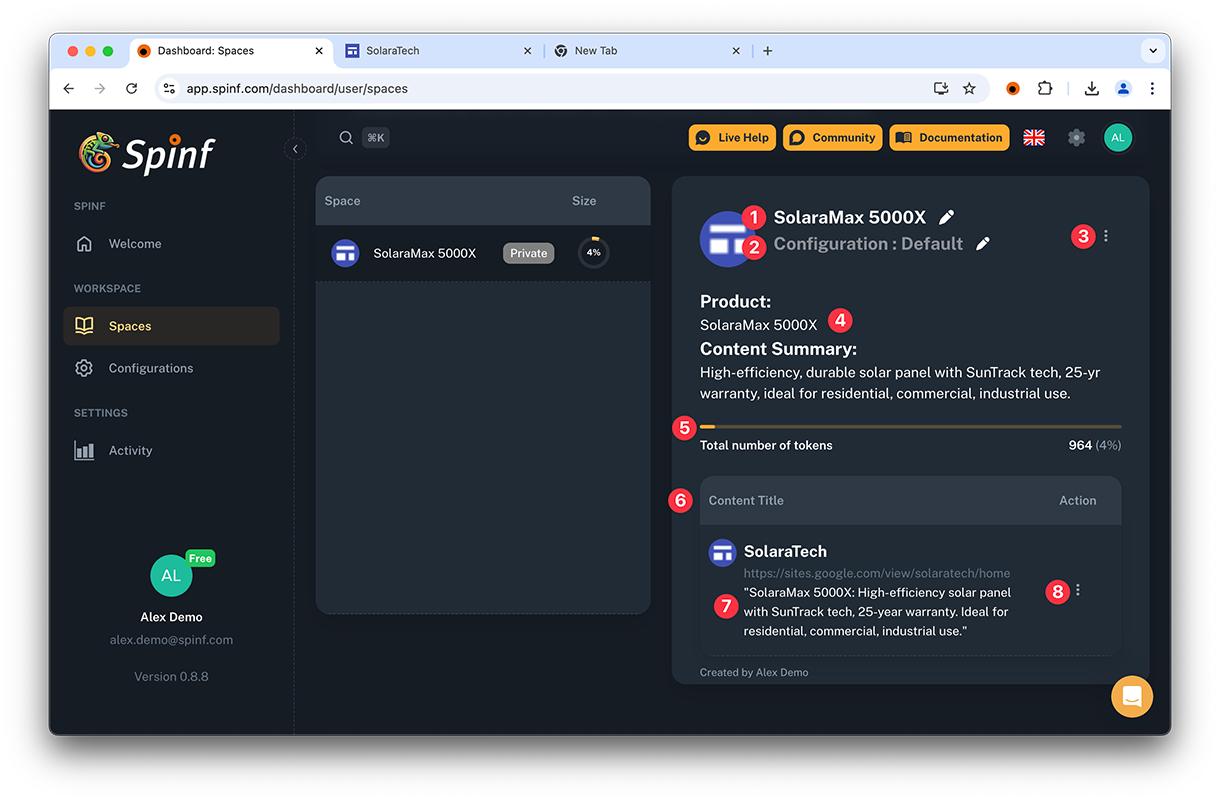
Space Details
Customizing Your Space
Once you've created a Space, you can personalize it:
Renaming: Click the pen icon next to the Space name, edit the name, and press Return to save.
Configuring: Click the pen icon beside the Configuration to open a pop-up menu with available options. Select the desired configuration to automatically apply and save it.
Choosing the Right Configuration
Selecting the correct configuration for your Space is crucial for optimal AI performance. The configuration you choose determines how Spinf operates within that Space, including:
Which LLM prompts and models are used
The main language for interactions
Privacy and logging settings
Other key operational parameters
Take time to review available configurations and select the one that best fits your specific use case. Remember, you can always adjust the configuration later as your needs evolve.
TIP: Start with a pre-defined configuration that closely matches your needs, then customize it further if necessary.
Advanced Options: Click the vertical three dots icon in the top right corner of the Space detail pane for additional features:
Inspect: View and edit a text representation of all imported content.
Query: Ask questions about the imported content to verify information.
Add PDF: Import a PDF by uploading it.
Add Text: Import text by manually editing or pasting into a form.
Managing Space Content
The content list displays all imported items with an icon, title, URL, and summary. Each content entry has a vertical three dots menu offering two options:
Inspect: View a text-only version of the imported content.
Delete: Remove the content from the Space (note: this action cannot be undone).
Understanding Space Capacity
The progress bar in the Space details pane provides a visual representation of token usage:
Yellow: Represents the percentage of maximum content length before RAG is used
Red: Represents the context length versus total tokens consumed
This indicator helps you gauge how much pre-filtering may be needed before executing a prompt.
Best Practices for Space Management
To optimize your use of Spaces:
Keep each Space focused on a specific topic, product, or service.
Aim for Spaces below 25K tokens for direct LLM processing, which can be faster.
Create multiple focused Spaces rather than overloading a single Space.
Regularly review and update your Spaces to maintain relevance.
By following these guidelines and utilizing Spinf's Space management features, you can create an optimized knowledge structure that enhances AI performance and provides more accurate, contextually relevant assistance during customer interactions.
Effective Space management is key to unlocking the full potential of Spinf AI Assistant in your customer support operations.